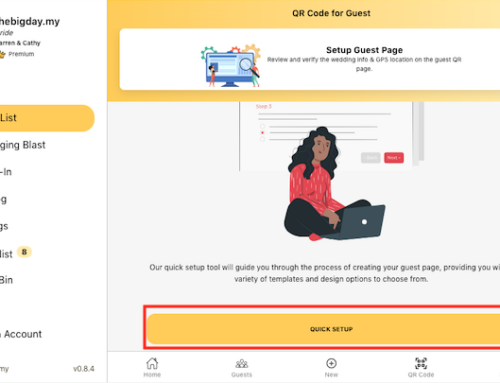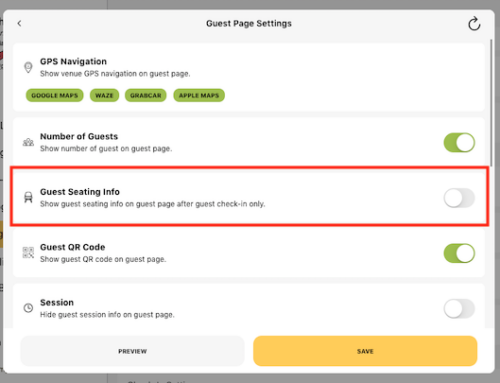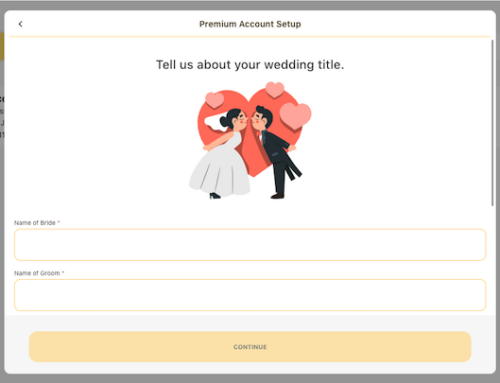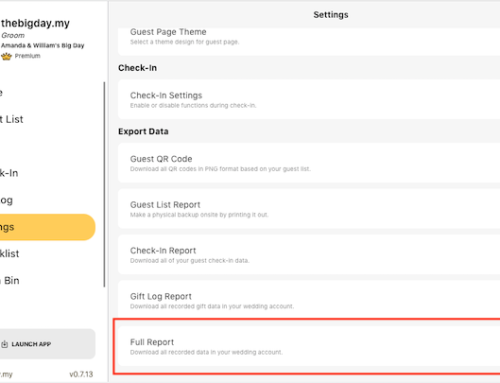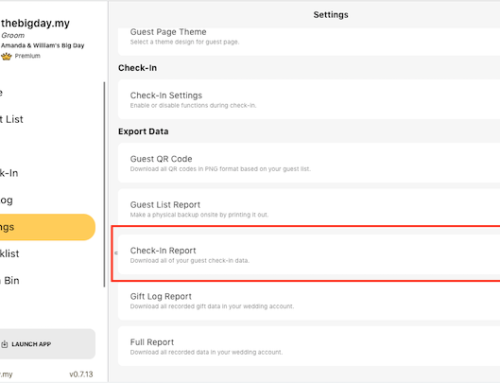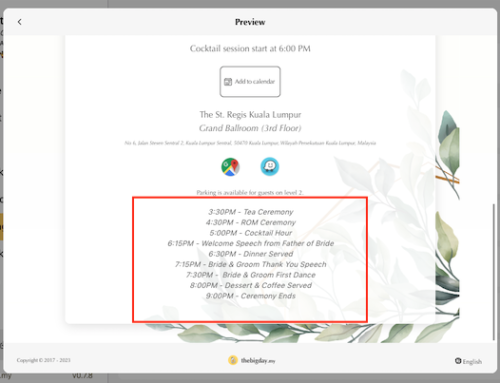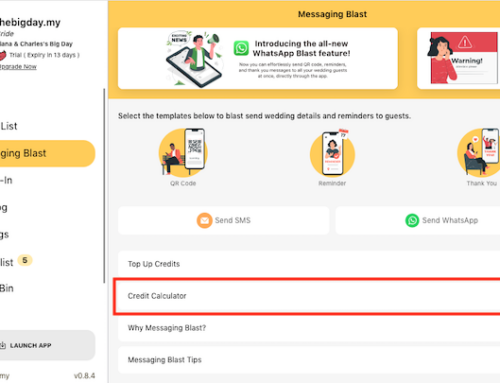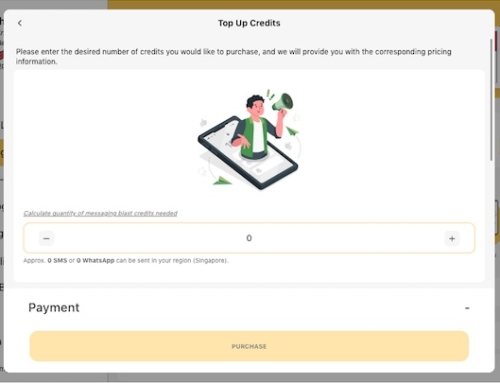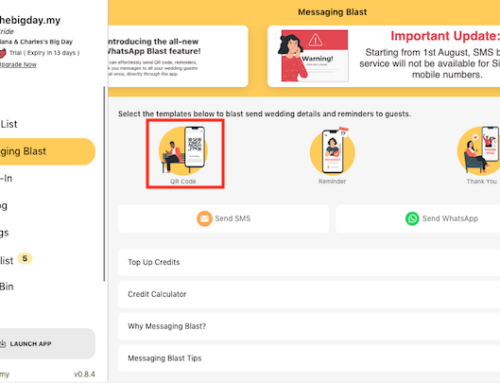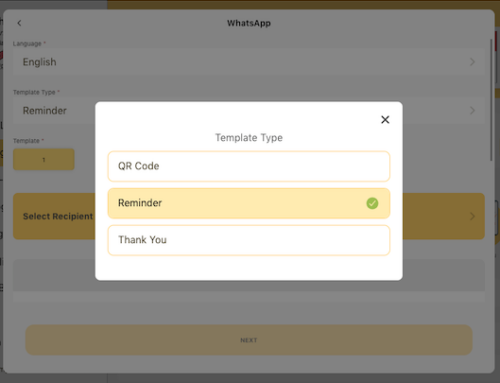Profile settings
Change profile settings and update your account profile by editing account name, gender, and email.
- From the top left of the homepage, click the profile name to go to your Account Settings. Make sure you’re on the INFO tab.
- Click on Edit across your name and enter a new one.
- Click on Save to finish.
- Click on the dropdown and select an gender option.
- Click on Confirm to finish.
- Click on Edit at the email field and enter your preferred email.
- Click on Save to finish.

Edit account preference
Change profile settings and update your account preference by editing account country and language.
- Click on the dropdown and select an country option. Changes will automatically save.
- Click on Confirm to finish.
- Click on the dropdown and select an language option.
- Click on Confirm to finish.

Upload or change profile photo
- Click on your profile photo from the top of the profile setting.
- Select an option to change profile photo. Either choose from Avatar Gallery, Take Photo or Choose From Device Library.
- Choose the file to upload from your device, and click Open. Wait for the upload to finish, and your profile photo will automatically update.

Subscribe to our YouTube channel for more tutorial videos or view our help center for more topics.