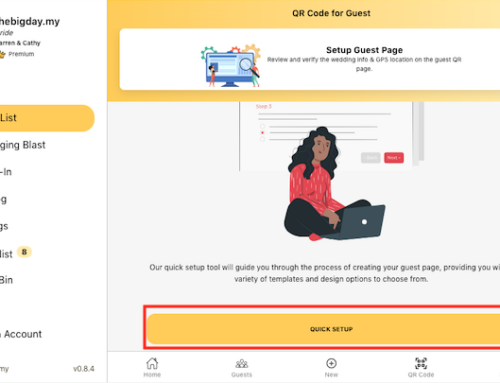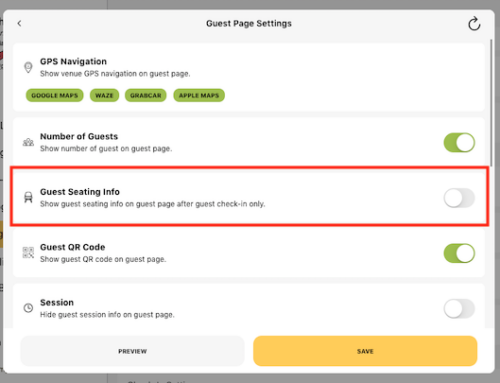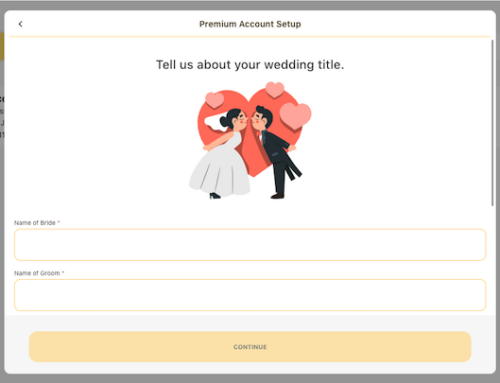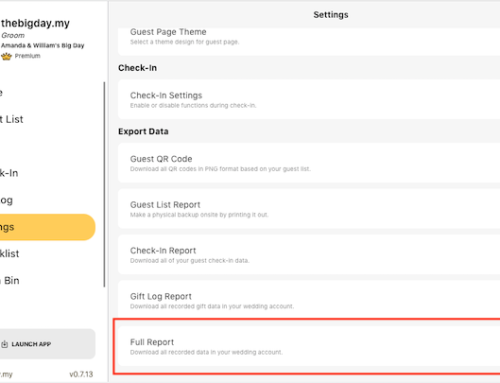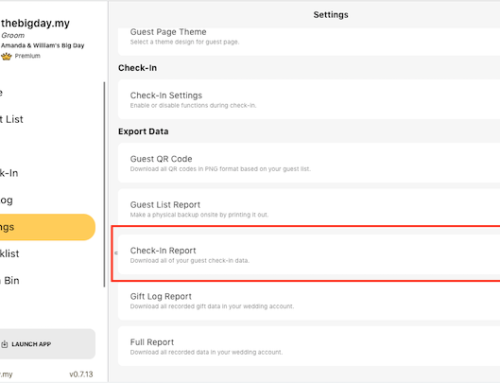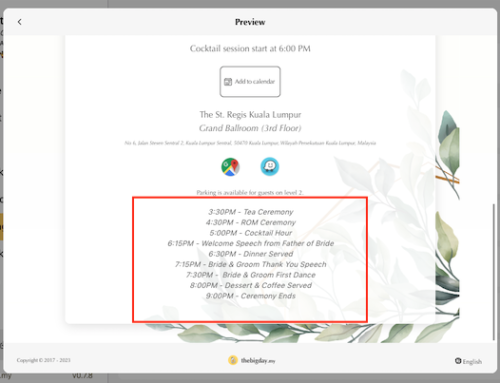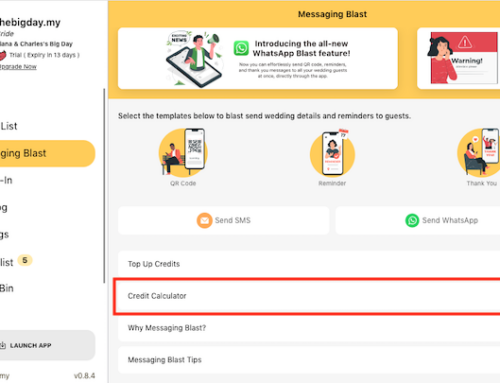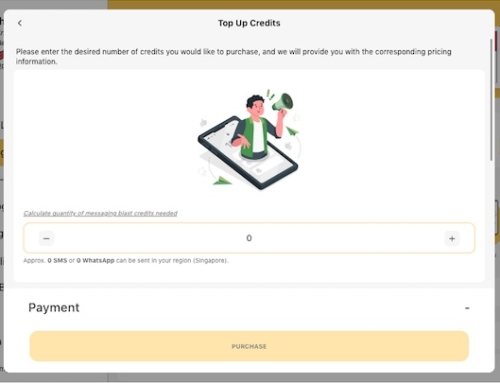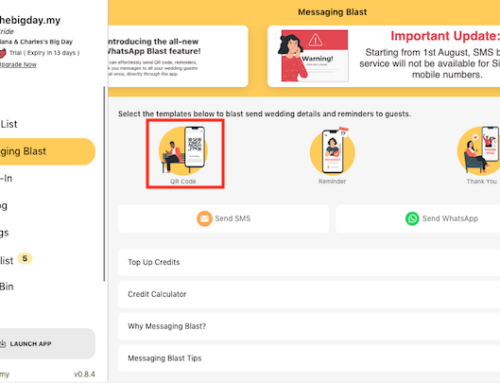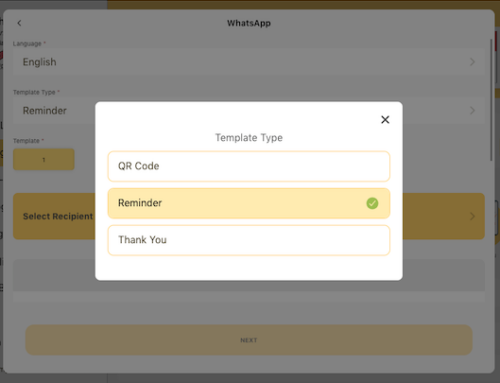Change wedding account details
You can edit your wedding account details such as wedding title, groom and bride’s name, wedding date and time, wedding venue etc. at the homepage of the wedding account, as long as the wedding date is not yet passed.
- From the side menu of your wedding account, select Home.
- Click on the top right Edit icon.
- Click on > across the wedding details that you want to edit.


Change groom or bride’s name:
-
- Click on Groom / Bride.
- Enter the name for groom or bride.
- Click on Save to finish.


Change wedding title:
- Click on Title.
- Enter the new title you want.
- Click on Save to finish.

Change wedding venue:
- Click on Venue.
- Amend the wedding region if your new wedding venue is different from the previous setting.
- Search and select the new wedding region.
- Enter the new wedding venue to search on google map.
- Verify and make sure the venue is correct on google map.
- Click on Save to finish.




Change wedding date:
- Click on Date.
- Select the new wedding date on the calendar. Tap on the top left calendar if you want to amend month or year of the new wedding date.
- Click on √ to finish.


Change wedding time:
- Click on Time.
- Select the new wedding time you want to amend.
- Click on √ to finish.

You can amend the wedding date anytime as long as the account wedding date is not yet past. Please contact us to amend the wedding date if the account wedding date has already passed.
Subscribe to our YouTube channel for more tutorial videos or view our help center for more topics.