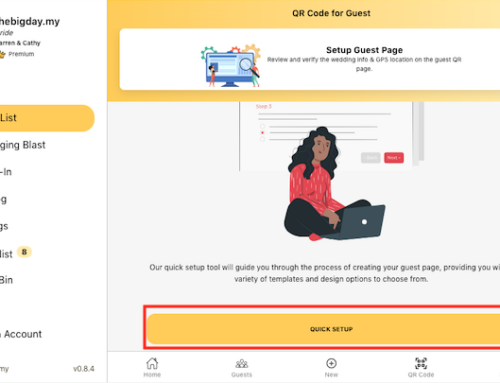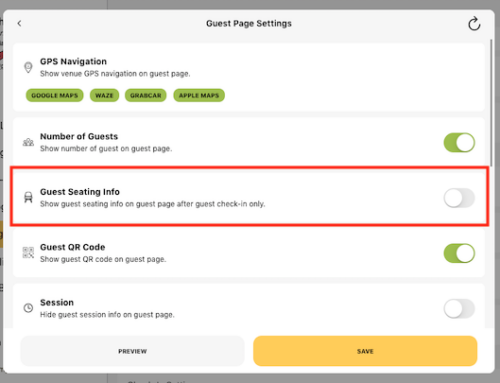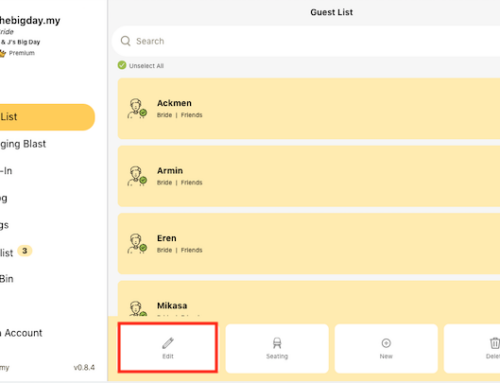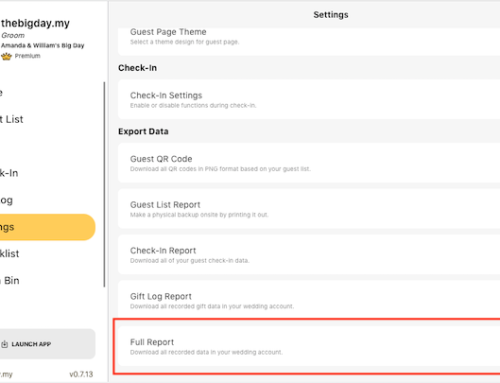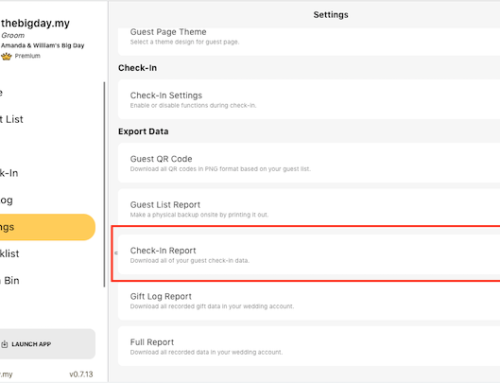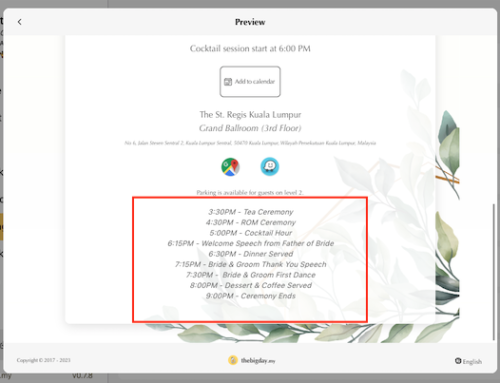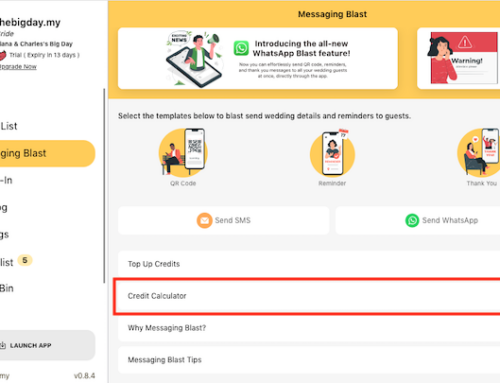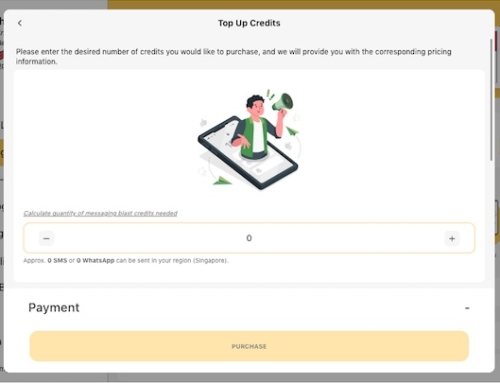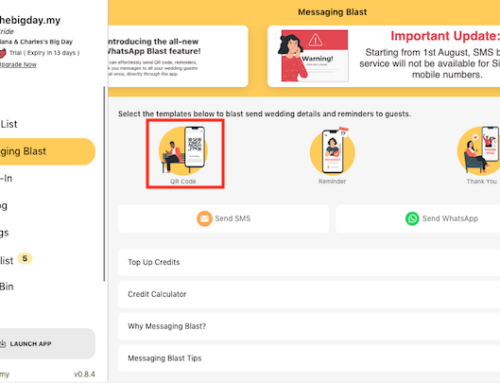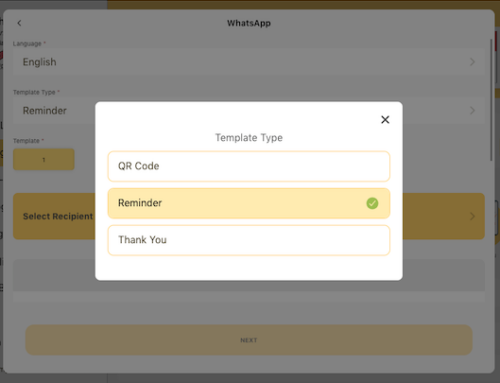-
Go to Guest List from the side menu and click on QR Code from the navigation menu.
- Click on the Language button in the Send QR code page.
- Select the language you want to change or change the message content.
- Please don’t remove [GUEST_NAME] as it will auto greet guest name in message.
- Click Save button to finish setup.






Subscribe to our YouTube channel for more tutorial videos or view our help center for more topics.