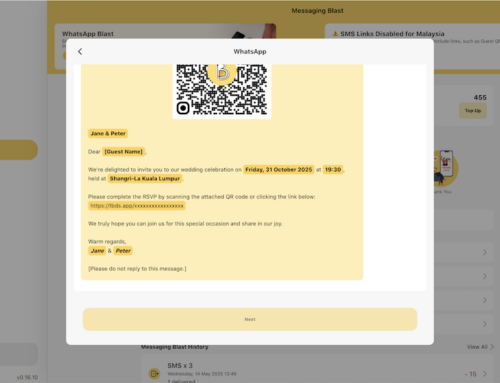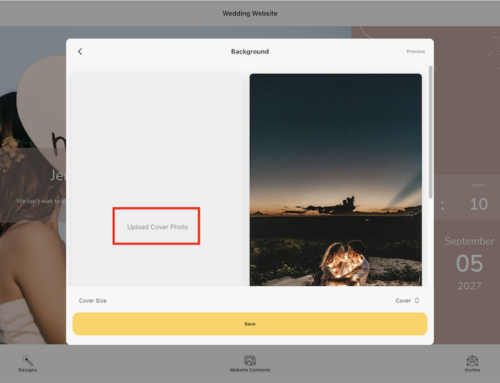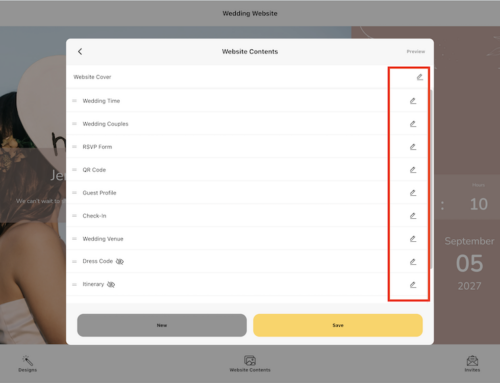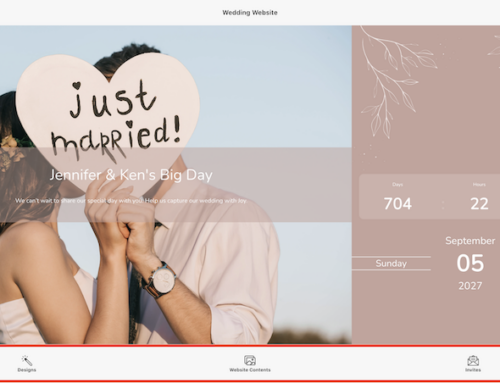Once RSVP is enabled on your wedding website, managing guest responses is seamless and efficient. This guide walks you through how to view RSVP replies, understand response statuses, and stay organized before your big day.
Where to View Guest Responses
All RSVP responses are synced and displayed in your RSVP Dashboard, which is linked to your main guest list.
On Thebigdays App
- Go to Home
- Tap Wedding Website
- Tap Invites
- You’ll see a list of Recent Replies from your guests
- RSVP Status Icons:
- ✅ Green tick icon — Guest is Attending
- ❌ Black cross icon — Guest is Not Attending
- You can also:
- Tap into a guest’s profile to see their RSVP status and details (e.g. dietary requests, group members)
Each reply reflects your guest’s RSVP form submission, and updates automatically.
On Web:
- Visit: https://wedding.thebigdays.com
- Log in to your wedding account
- Go to Home
- Click Wedding Website
- Then click Invites
- Browse through Recent Replies to monitor responses
- Just like the mobile app, icons on the left show RSVP status:
- ✅ Green tick = Attending
- ❌ Black cross = Not Attending
- You can also click into individual guest entries to:
- See detailed RSVP form responses
- Track group RSVP updates
- Update or adjust guest status if needed
Using RSVP Filters & Sorting
Make RSVP management easier by filtering your guests:
- Unresponded Guests — Quickly find those who haven’t replied yet
- By Guest Category — Sort by family, friends, vendors, etc.
- With Dietary Needs — Identify guests needing special meals
- Grouped Guests — See who replied on behalf of others
Filters help ensure you don’t miss a thing when it comes to guest preferences and headcounts.
Pro Tips
- Set RSVP deadlines so you can finalize seating early
- Regularly check your dashboard 1–2 times per week
- Use filters to finalize counts for vendors (meals, tables, etc.)