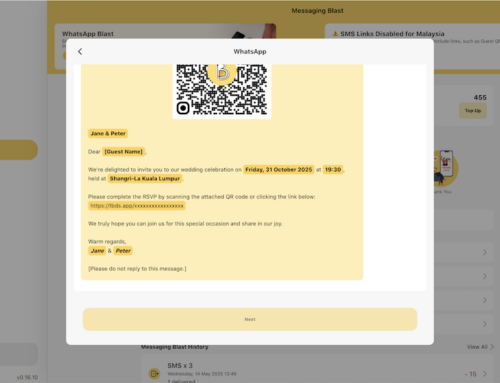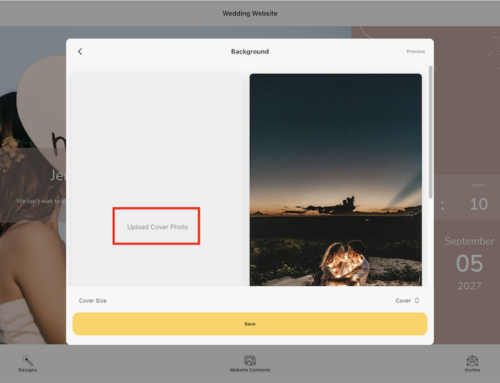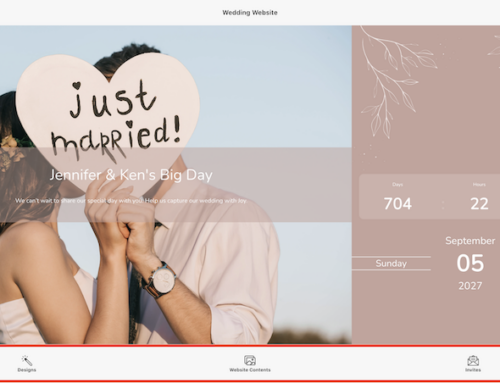What Can You Customize?
Your Thebigdays wedding website isn’t just a static page — it’s a full storytelling and RSVP experience! You can personalize the following sections:
| Section | What You Can Add |
| Cover, Title & Message | Couple names, wedding title, and a beautiful cover photo |
| Our Story | How you met, proposal story, fun timeline |
| Schedule & Events | Wedding itinerary, venue details, navigation links (Google Maps, Waze, Apple Maps), and ride-hailing options (Grab, Uber) |
| FAQs | Dress code, parking, and other important instructions |
| Gallery | Engagement photos, couple shots, pre-wedding sneak peeks |
| Guest Settings | QR code and check-in information |
| RSVP Section | Guest names, attendance, meal choices, and optional custom fields |
How to Edit Website Sections
On Thebigdays App
- Tap Wedding Website from the homepage
- Tap Website Contents
- Select the section you want to edit (e.g., Our Story, Schedule, Gallery)
- Tap the Edit button beside that section
- Update text, upload photos, or adjust settings as needed
- Tap Preview (top right) to instantly check your changes
- Tap Save to apply them to your live website
On Web Dashboard
- Log in at https://wedding.thebigdays.com
- From your dashboard, click Wedding Website in the sidebar
- Click Website Contents
- Open the section you want to edit (e.g., FAQs, RSVP, Gallery)
- Click Edit to make changes
- Update the text, add photos, or configure settings
- Use the Preview button to check on desktop and mobile views
- Click Save Changes to publish your updates
Pro Tips
- Keep important info (like schedule and RSVP) at the top for easy guest access
- Use short, warm text that’s easy to read on mobile
- Add maps, photos, or FAQs to help guests prepare smoothly
- Preview your website often to ensure everything looks polished
- Every section is customizable — make it uniquely yours, and your guests will enjoy the experience of browsing your wedding details online.
Screenshot Example
Here’s a preview of how the “Edit Website” screen looks in the app: