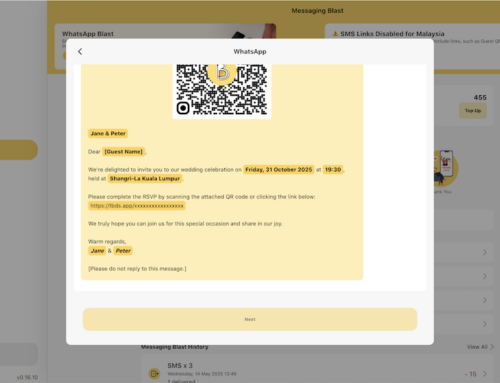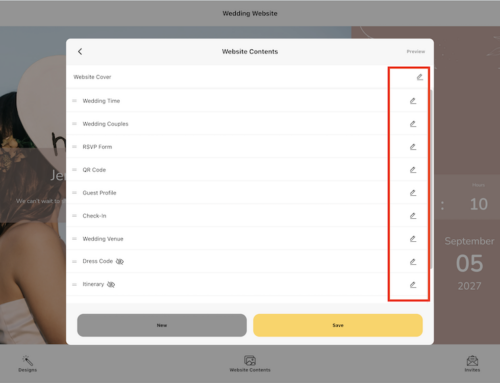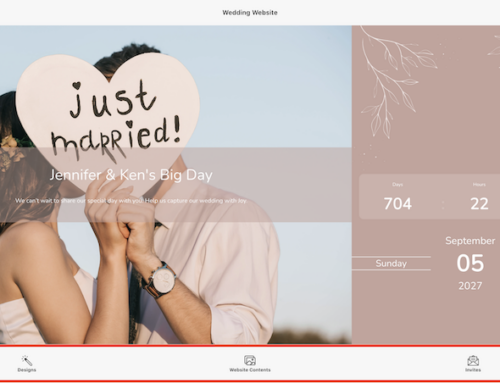The cover photo is the first thing your guests see on your wedding website — make it special! You can update it anytime using either Thebigdays App or the Web Dashboard.
On Thebigdays App
- Tap Wedding Website from the homepage
- Tap Website Contents
- Select the Website Cover section
- Tap the Edit button
- Tap Cover Photo
- Upload your preferred cover photo (from your phone or gallery)
- Tap Preview (top right) to instantly check changes
- Tap Save to apply
On Web Dashboard
- Log in at https://wedding.thebigdays.com
- From your dashboard, click Wedding Website in the sidebar
- Click Website Contents
- Select Website Cover and click Edit button to open the cover photo editor
- Upload your preferred cover photo (JPG or PNG recommended)
- Use Preview to view on desktop and mobile
- Click Save Changes to publish
Pro Tips
- Use a high-resolution, landscape photo (1920x1080px recommended)
- Keep the image bright and simple so text (names, date) remains readable
- Change your photo anytime — updates go live instantly
Your cover photo sets the tone — choose one that reflects your style and makes your guests excited for the big day!