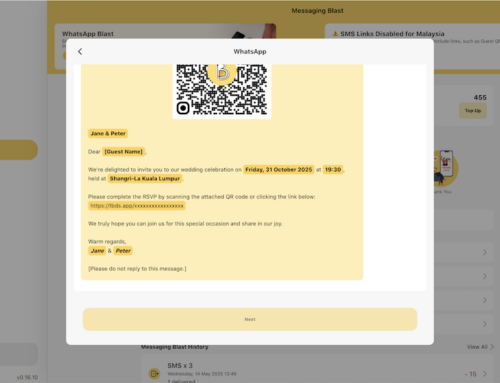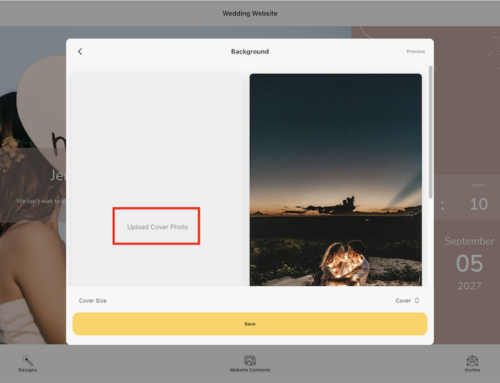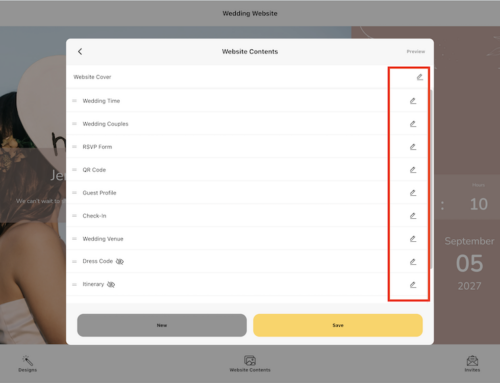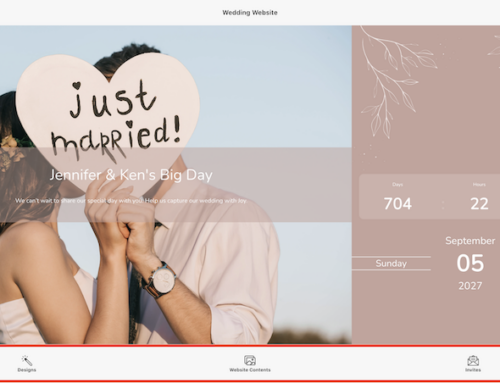Make it easy for guests to respond with just one click — by enabling RSVP directly on your wedding website.
Why Enable RSVP?
Letting your guests RSVP directly on your wedding website:
- Saves time — no need for back-and-forth messaging
- Reduces errors — all responses are automatically tracked
- Feels modern and effortless for your guests
- Updates your guest list & seating in real time in Thebigdays
Note: The RSVP feature is turned on automatically by default when your wedding website is created.
On Thebigdays App
-
- Go to the Home Page
- Tap Wedding Website
- Tap Website Contents
- Tap the Edit button next to RSVP Form
- Toggle ON to enable RSVP, or OFF to disable it
- Adjust related RSVP settings, including:
- Edit form questions (e.g., attendance, meal choice, song request)
- Allow guests to edit submitted RSVP if they change their mind
- Max guests allowed per registration (e.g., families or couples)
- Cut-off time to stop RSVPs after a deadline
- Other advanced settings (messages, required fields, etc.)
- Once ready, tap Save to apply
On Web Dashboard
- Log in at https://wedding.thebigdays.com
- From your dashboard, click Wedding Website in the sidebar
- Select the RSVP Section
- Click Edit to open RSVP settings
- Toggle ON to enable RSVP (or OFF to disable it)
- Adjust RSVP options as needed, such as:
- Edit form questions (attendance, meal choice, notes)
- Allow guests to update RSVP after submission
- Set maximum number of guests per registration
- Set RSVP cut-off date and time
- Click Save Changes to publish
RSVP Field Customization Options
You can choose which questions to ask guests when they RSVP:
| Option | Question | Description |
| Guest Name | Please enter your name to RSVP. | Ask guests to enter their name to RSVP |
| Guest Attending Status | Will you be attending our wedding? | “Will you be attending our wedding?” |
| Number of Guest | How many people are in your group? | Allow guests to confirm how many people are in their group |
| Group Member | Enter your guests name. | Collect the names of additional guests (family or +1) |
| Dietary Request | Do you need any dietary requests? | Guests can note allergies, vegetarian, or special meal requirements. |
| Special Request | Do you need any special requests? | Space for any other guest notes (e.g., seating, accessibility) |
| Contact Information | Enter your email to receive confirmation after registration. | Collect email or phone number so guests receive confirmation after registering. |